Intergration with Bitrix24
Developer Guide / Integrations / Intergration with Bitrix24Intergaration with Bitrix24 - General information
To connect your Bitrix24 account to the e-Cont.md system, you must:
1) On this page, in the "URL of your Bitrix24 account" field, enter a link to your account page on the Bitrix24 website and click the green "Save" button.
The link may look like this: https://<<your account>>.bitrix24.ru

2) Next, in your Bitrix24 account, you need to install the application "e-Cont.md - electronic invoices for payment" from the Bitrix24 marketplace.
A detailed installation procedure can be found in the Bitrix24 documentation.
In this case, you must confirm the installation by agreeing to the "License Agreement", "Privacy Policy" and clicking on the "Install" button.
The application will be installed in your Bitrix24 account and a connection will be established between the Bitrix24 system and e-Cont.md.
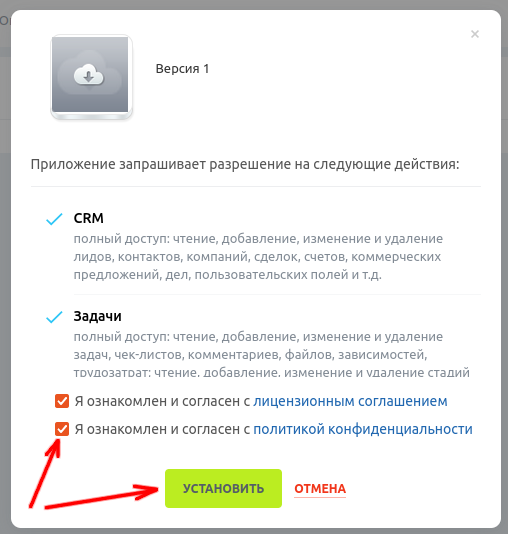
3) After installing the application, return to this settings page and click the blue button "Connect to Bitrix24".
In this case, the final connection of the e-Cont.md system to the Bitrix24 system will take place.
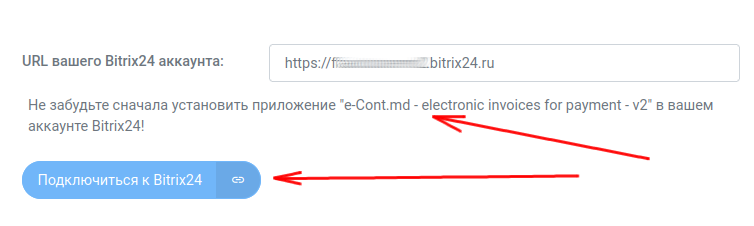
For further successful work with the Bitrix24 system, refer to the user documentation.
Preparatory actions
To connect your Bitrix24 account to the e-Cont.md system, you need to perform a number of actions:
1) In your Bitrix24 account, install the application "e-Cont.md : e-Invoicing" from the Bitrix marketplace.
A detailed installation procedure can be found in the Bitrix24 documentation.
2) You must select "Local server application" and enter data in the fields:
- The path of your handler
- Path for initial installation
Take the data for these fields from the settings at the beginning of the settings page.
3) Check the checkbox "Uses API only"
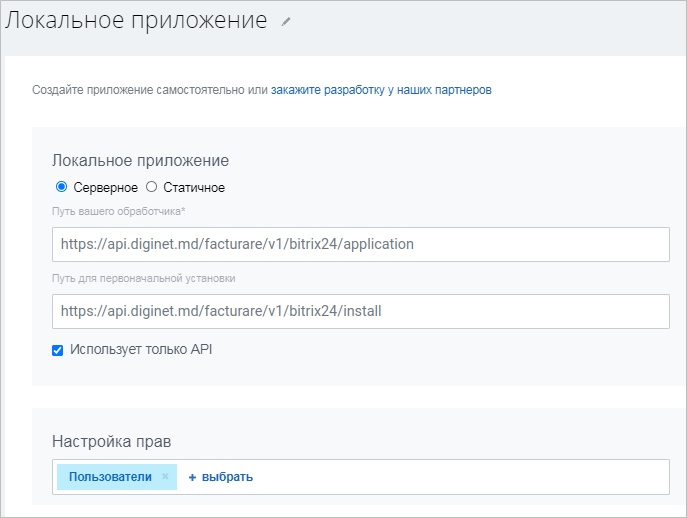
4) During installation, you will be prompted to copy and save the settings:
- OAuth 2.0 client_id
- OAuth 2.0 client_secret:
You must copy the values of these fields into the appropriate fields at the top of the settings page.
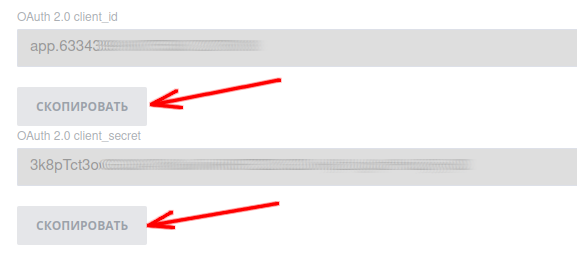
5) Confirm installation
Agree to the License Agreement, License Agreement, Privacy Policy and clicking the Install button.
This will install the application in your Bitrix24 account and establish a connection between the e-Cont.md and Bitrix24 systems.
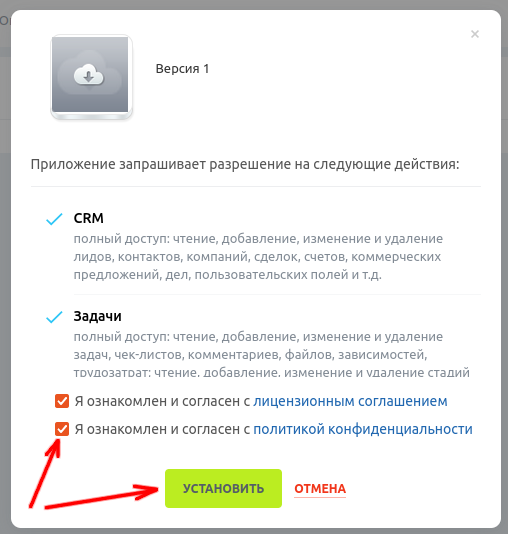
For further successful work with the Bitrix24 Invoice system, please refer to the user documentation.



