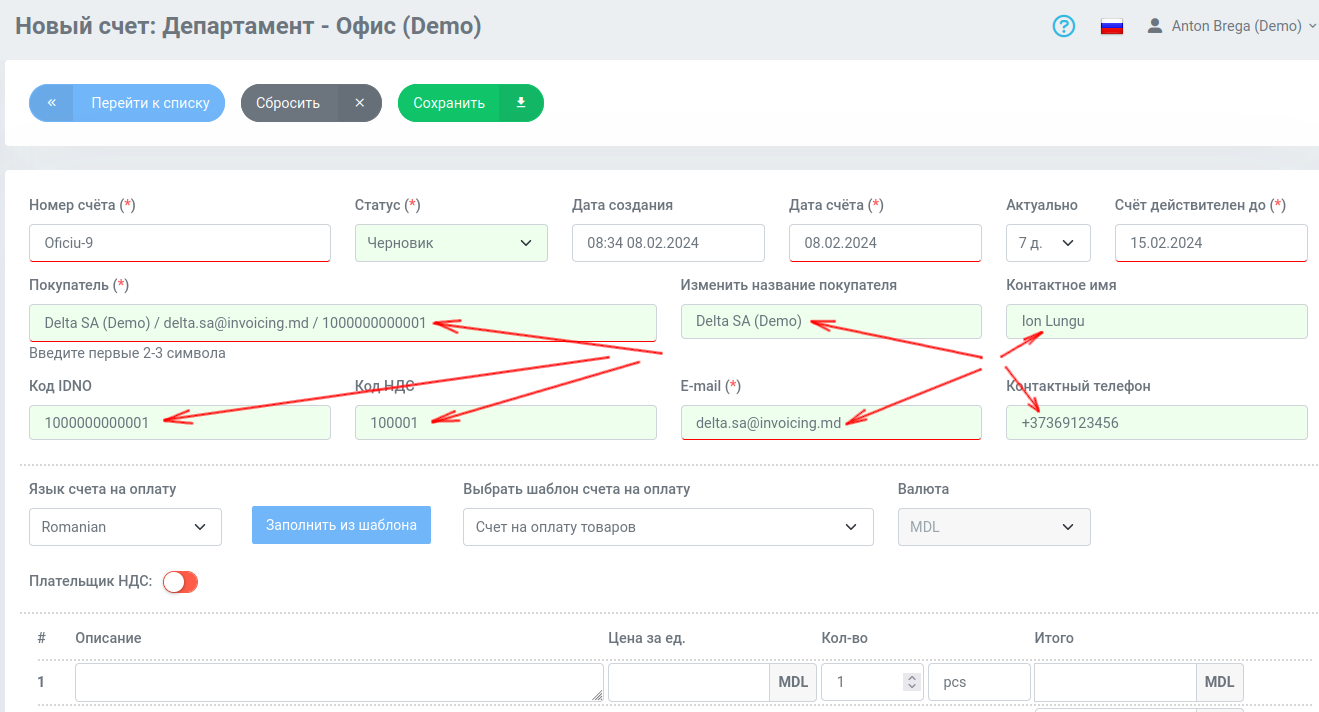Importing Clients / Payers
User Guide / Your clients / payers / Importing Clients oldCreating a Buyer List
To correctly generate invoices for payment, you need to create a directory of your customers.
If there are few buyers, then they can be entered manually directly in the e-Cont.md account.
However, if there are a lot of buyers and you have a ready-made list or database of buyers, then this can be done by importing from a file.
1) We recommend using a TSV file format.
This is a type of CSV file, where the tab character is used as the field separator.
See. https://en.wikipedia.org/wiki/Tab-separated_values
It is very convenient to keep a list of your customers in the cloud, for example in Google Sheets. The table template can be downloaded from the documentation site:
https://docs.e-cont.md/en/import-export-templates
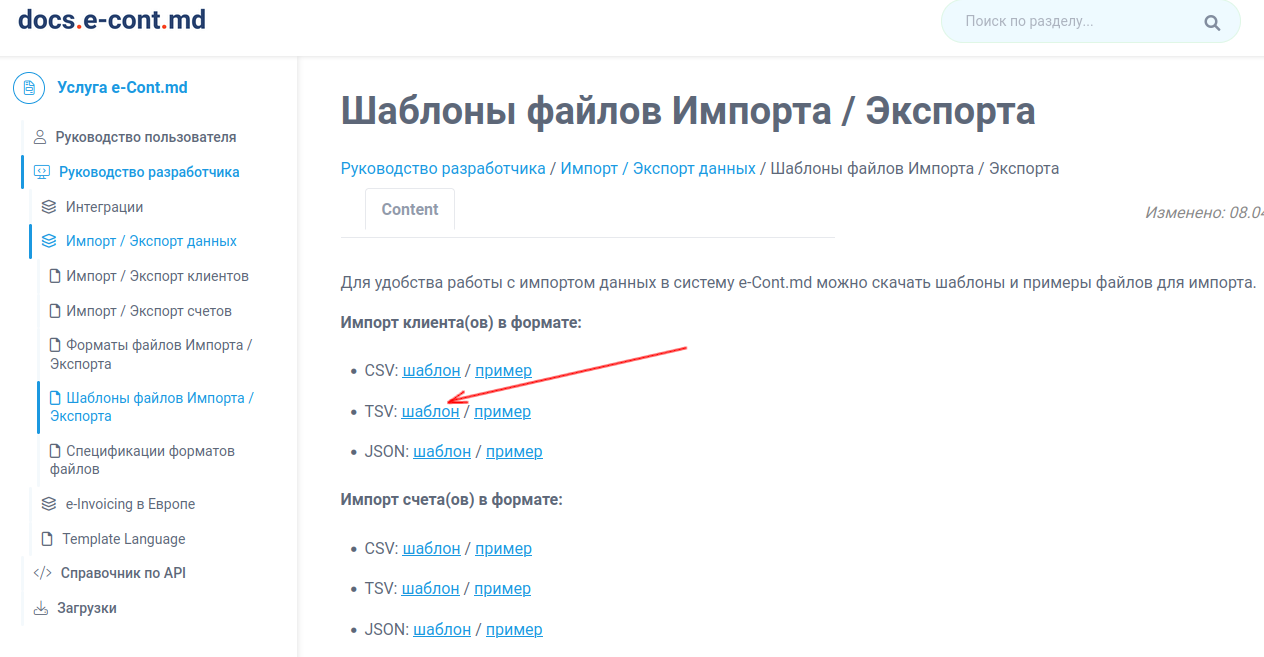
2) The downloaded template file must be imported into Google Sheets.
Select from the menu: File / Import.
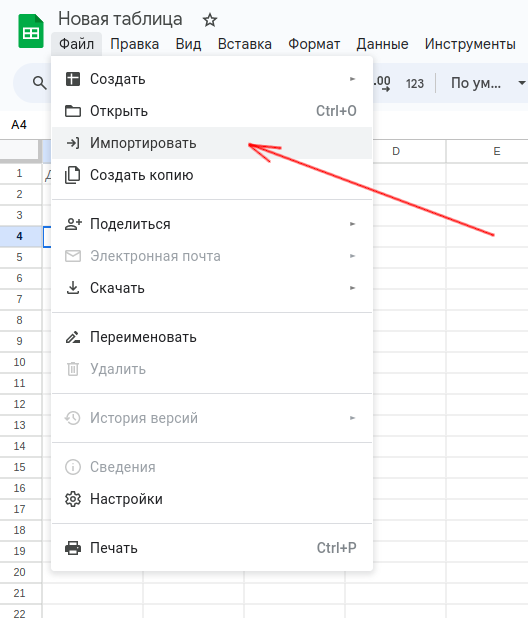
In the window that opens, select the Add tab and click the "Browse" button.
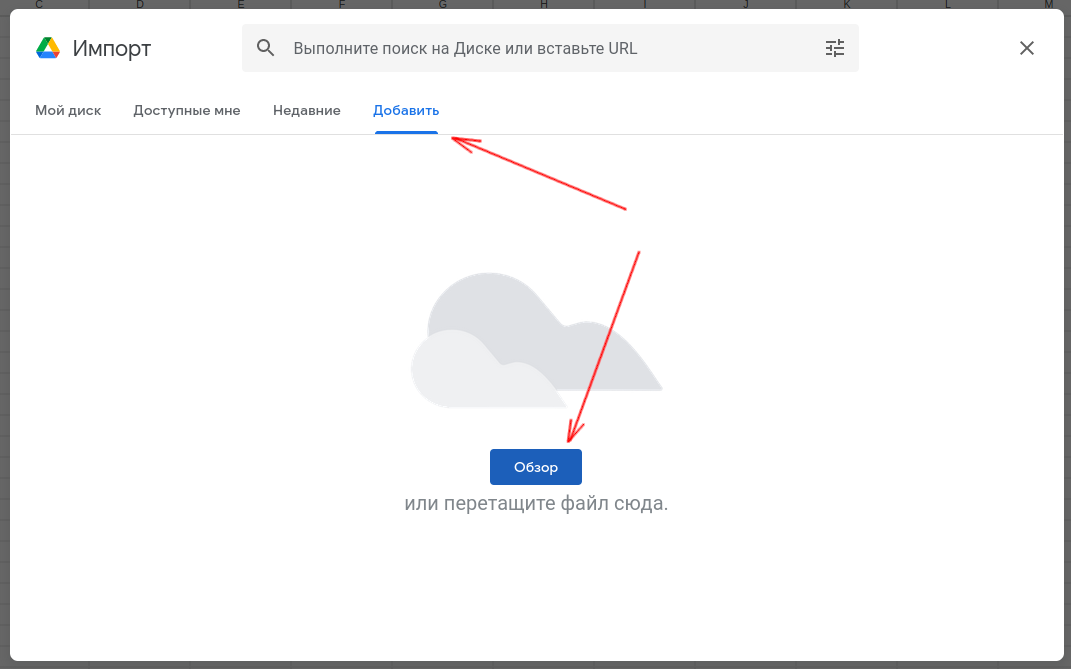
Next, select the template file downloaded from the e-Cont.md documentation site.
3) The created table must be filled in:
In the upper left corner, enter the name of the table. For example, “Customer List”.

3.1) Rules for filling out the fields:
IDNO — payer's fiscal code. If the payer is an individual, then you do not need to fill in this field.
TVA — VAT code. If this is not a VAT payer, then there is no need to fill it out.
Is Individual — one Latin letter - a sign of the type of client.
J — Legal entity (Persoană juridică)
F — Individual (Persoană fizică)
I — Individual entrepreneur (Intreprinderea Individuala)
Buyer Caption — short name of the payer. Used in the e-Cont.md account to represent the client.
Long Caption RO, Long Caption RU, Long Caption EN — Full official name of the payer. Used when generating an invoice for payment. All three >fields can be filled out identically in the state language.
Type — Payer type in free form. Must be used for legal entities and entrepreneurs. It is advisable to fill out according to the rules adopted in the state: Societatea pe Actiune, Societate cu Respundere Limitata, Intreprinderea Individuala, etc.
First Name, Last Name — first and last name of an individual or director of an enterprise.
E-Mail — contact email of the payer.
Phone — payer's contact phone number.
Language — preferred language of communication with the payer. Used when creating an invoice for payment.
Postal Address — legal or contact address of the payer. Indicated on the invoice for payment.
Last Update — date of the last update. It is not necessary to fill out. The database will indicate the date the data was imported from the file.
4) Export the data to a file
After filling and checking the data, you need to export the data to a file TSV format.
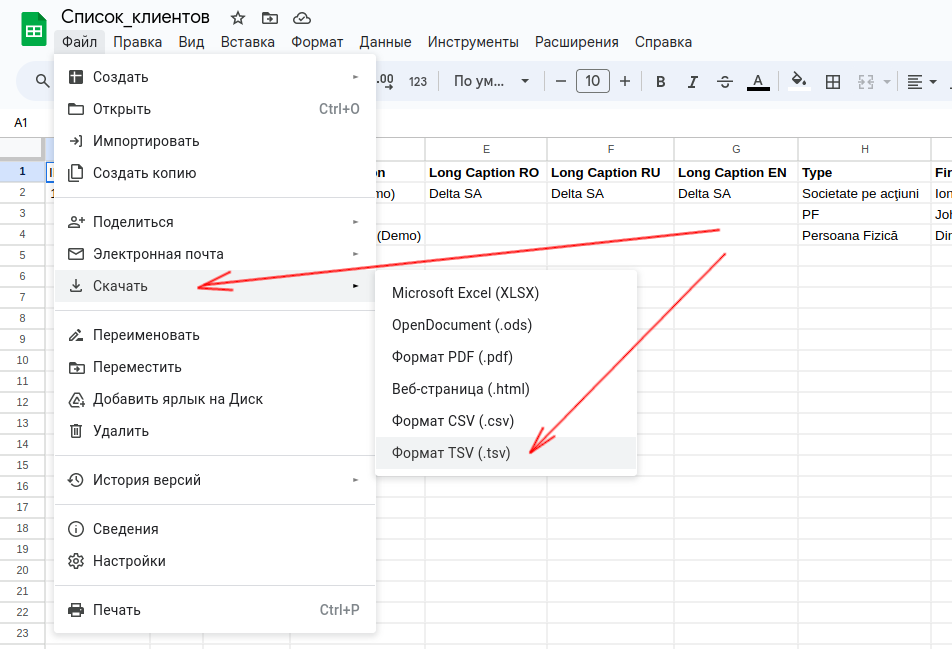
5) Import the file into the YOUR CUSTOMERS directory.
After this, you can import the file into the YOUR CUSTOMERS directory.
Select the data file and open it.
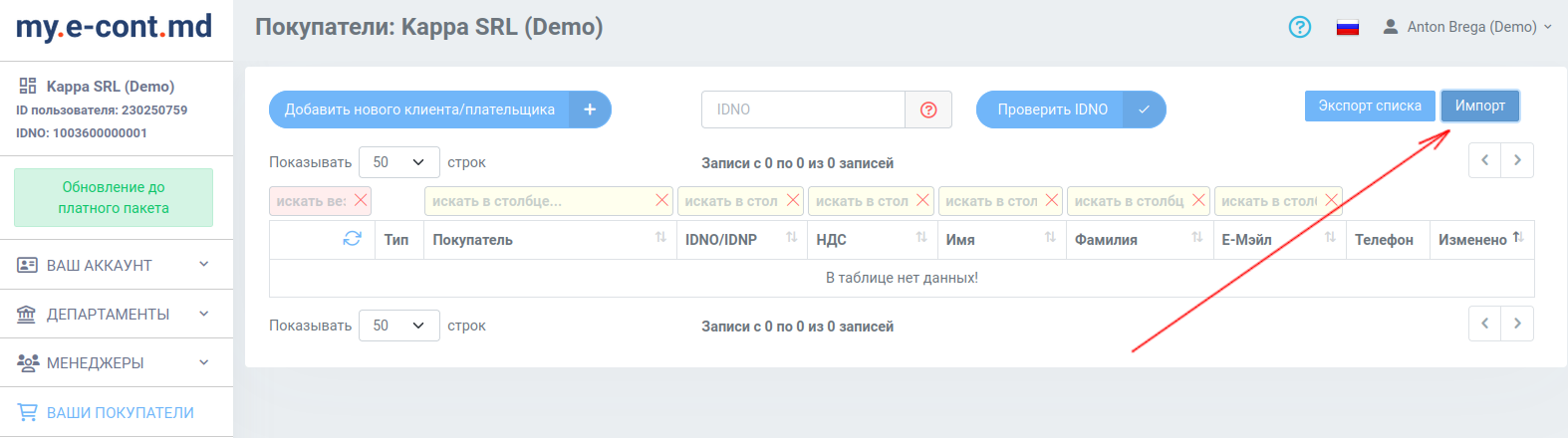
If the import is correct, the message “OK!” will appear.
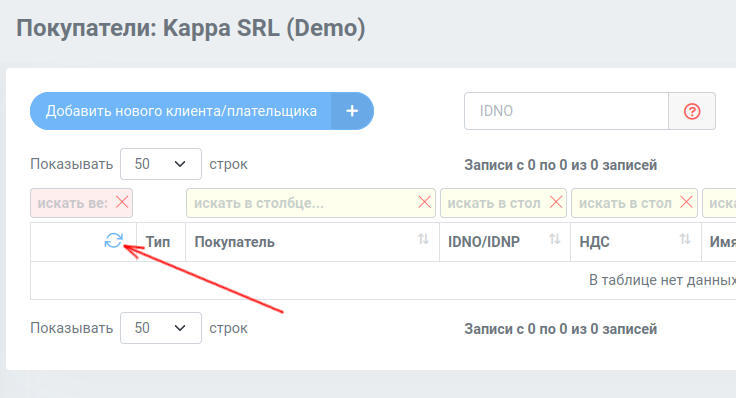
After that, update the data in the customers table.
6) Check the list of buyers/payers.
Check the list of buyers/payers.
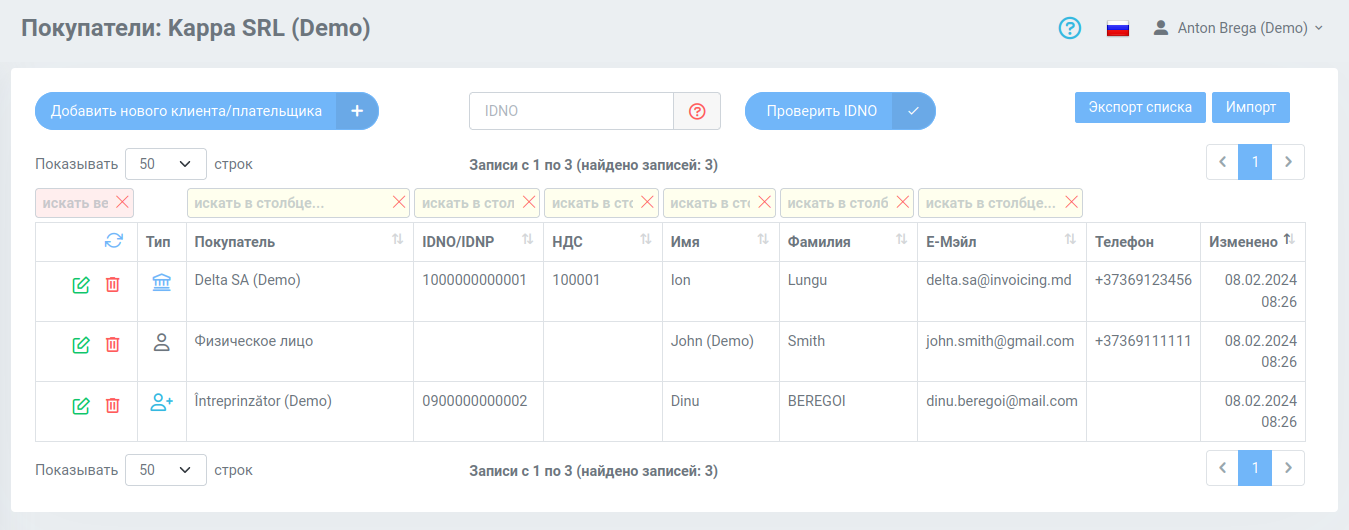
If necessary, you can edit the data directly in your e-Cont.md account.
7) При необходимости вы можете отредактировать данные прямо в кабинете e-Cont.md. ????
8) ТNow, when creating invoices for payment, you can select a payer from the list,
simply by specifying 2-3 letters from his first name, last name, company name or email. A list of eligible payers will appear.
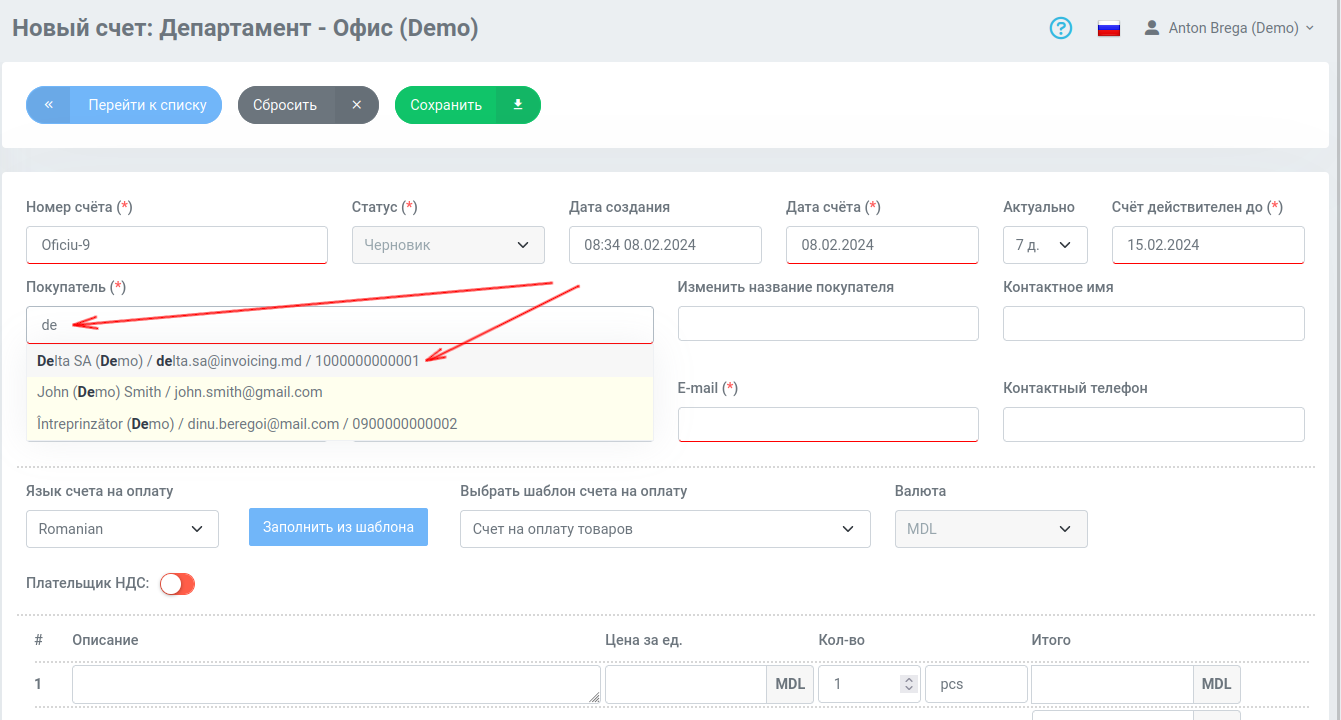
After selecting a payer from the list, his details