Vendors / Suppliers
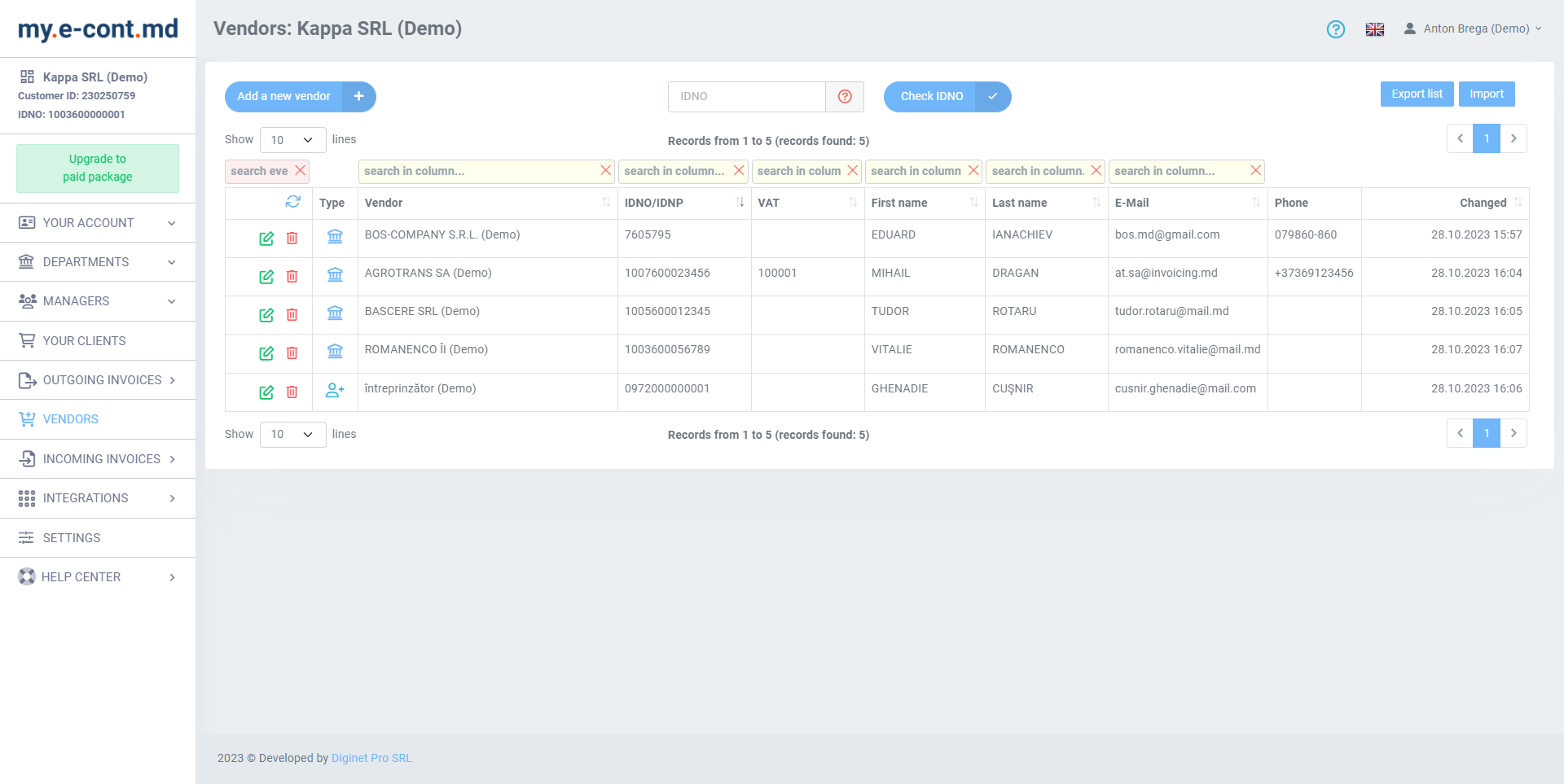
The Vendors section allows you to manage a list of vendors that your organization purchases goods or services from for business-related purposes. You can enter all necessary contact and billing information for each vendor, and track individual purchases through expense records which are linked to the corresponding vendor record. Managing vendor records is crucial for effective management of your business or organization.
View of Vendors Section
When you select the Vendors section from the navigation menu on the left side of the admin portal, you are brought to a table view of all current vendor records. The table view allows you to sort vendors by column types, add/remove columns and filter to view archived or deleted vendors. You can also create new vendors from this screen. Each vendor in the table will have a kebab menu to the left of its entry in the table, where you can manage the vendor record or take actions such as editing, creating new expense records, archiving and deleting.
Viewing a Vendor
To view a vendor's details, select it from the table or list view. The preview panel will appear with 3 tabs. The top of the screen has an Edit button that takes you to the vendor edit screen.
Overview
The vendor overview tab shows general information about the vendor.
- The total value of all expenses from this vendor is displayed at the top.
- Private and public notes are highlighted, and prefixed with a lock symbol for private notes, and a letter "i" in a small circle for public notes.
Details
The details tab has a list of other specifics about the vendor, such as their website, contact information, billing address, and more. Clicking on any of these listed items will copy the value of the item to your clipboard.
Creating and Editing a Vendor
Creating and editing a vendor in the desktop layout will take you to a new screen with all available fields presented in one view. On the mobile layout it is broken down into tabbed sections, similar to the way they appear in desktop layout, as follows:
Details
- Name - Enter the name of your vendor here.
- Number - This is a generated number for your record keeping purposes to identify different vendors in the system. Customize the number patterns under Settings > Generated Numbers.
- ID Number - An optional and generic field for business ID numbers wherever applicable.
- VAT Number - An optional field to support recording "Value Added Tax" numbers for countries like those in the European Union which require tracking this for tax purposes.
- Website - supplier's website.
- Phone - the supplier's main contact telephone number.
Contacts
You can add as many contacts as you like to a vendor record, to represent individuals or departments you may need to contact at some point from the vendor.
- First Name and Last Name - the first and last name of an individual or the name of the department as a first name.
- Email - contact email.
- Phone - contact phone number.
Notes
- Public Notes - Public notes may see future implementation, or be included in custom templates for invoices and other records. This is a good placeholder for general descriptions of a vendor.
- Private Notes - Only viewable by admin portal users, you may use this field to leave private comments about a vendor for yourself and your coworkers.
Address
Billing address details for your vendor can be entered here for record keeping purposes.
- Postal address - street name, house number, building, structure, property, office (or apartment) number;
- City
- State or Province
- Postal Code
- Country



