Creating first invoice for payment
User Guide / Invoices for payment / Creating first invoiceTo create your first invoice for payment, you must first create and enter at least one client in the directory of Clients (Payers)
to do this:
1) In section "Clients"
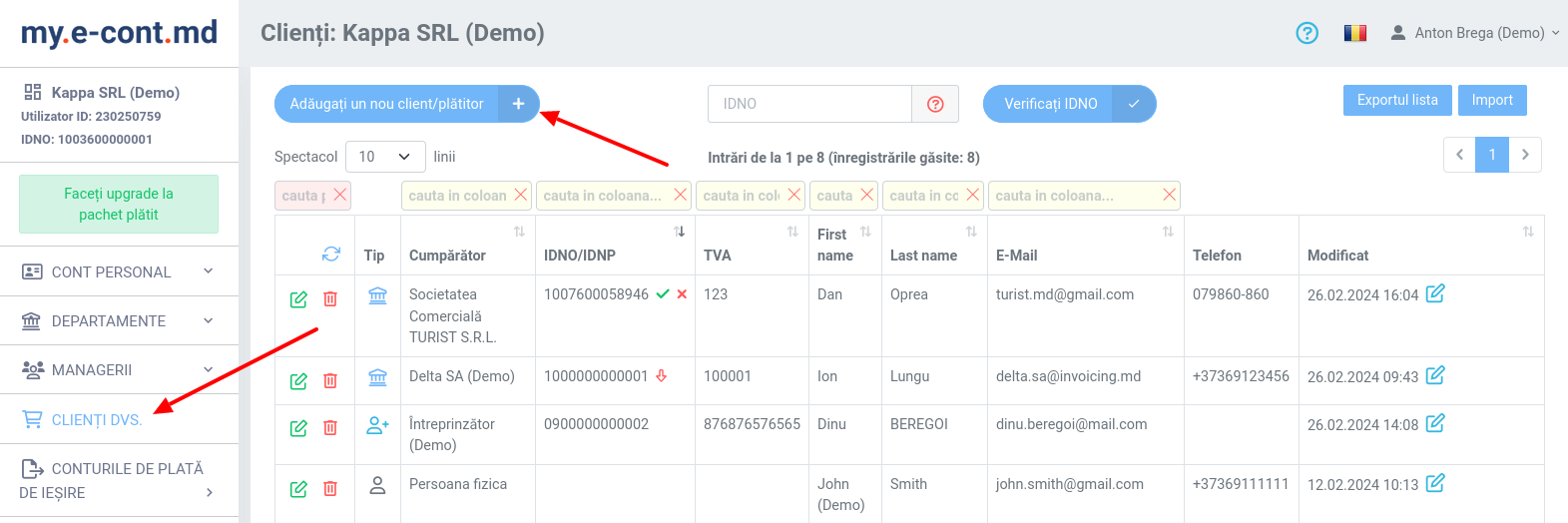
1.1) Select the type of client (legal entity, entrepreneur, individual), enter the name and email of the client
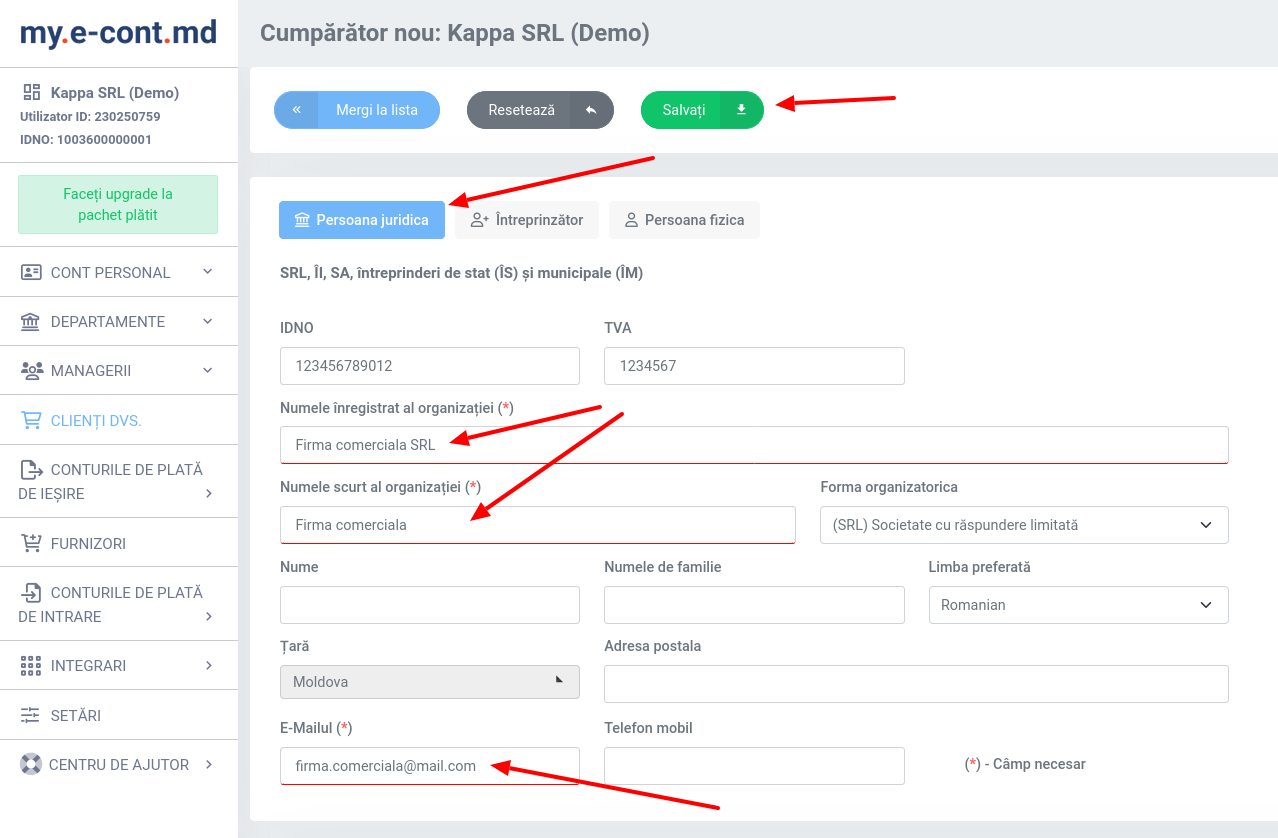
2) In section "Outgoing Invoices"
2.1) Select the desired department and create a new invoice for payment
if the required department does not exist, it must be created.
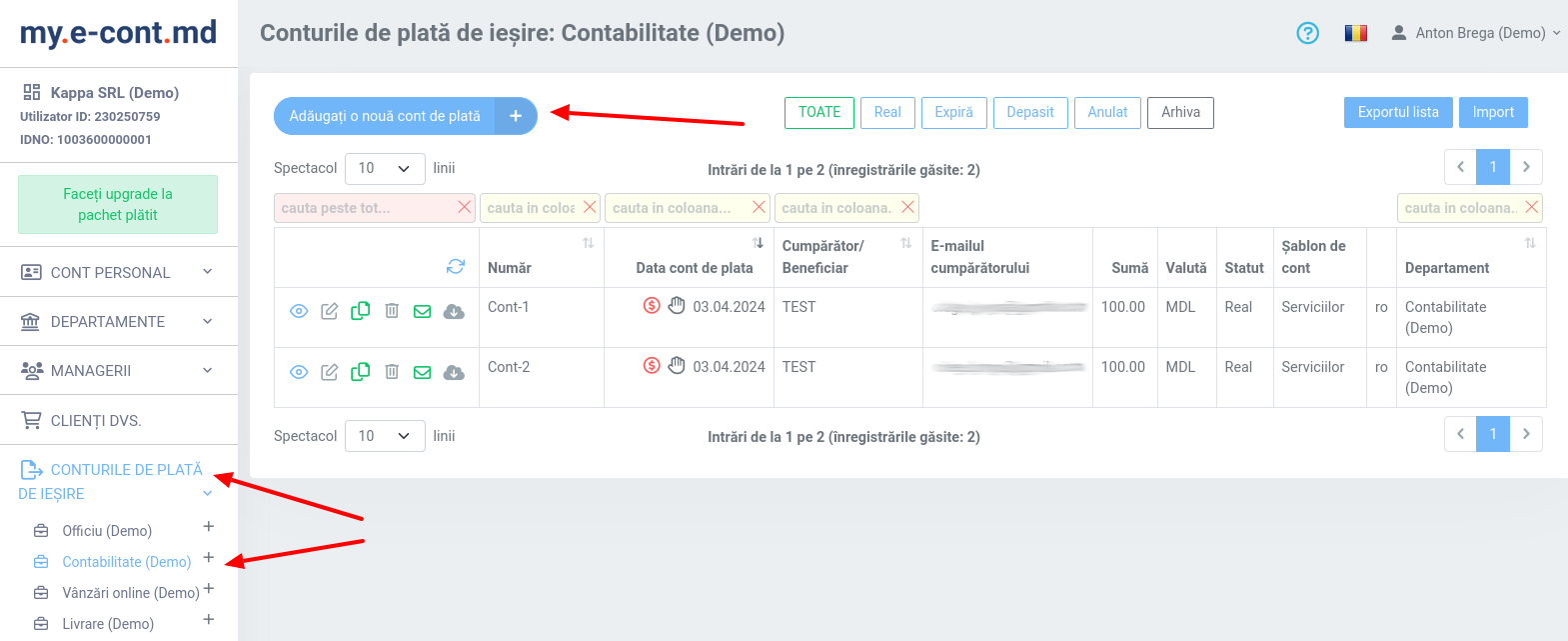
2.2) In the customer field, start typing the customer name (first 2 letters) and select the required customer from the drop-down list
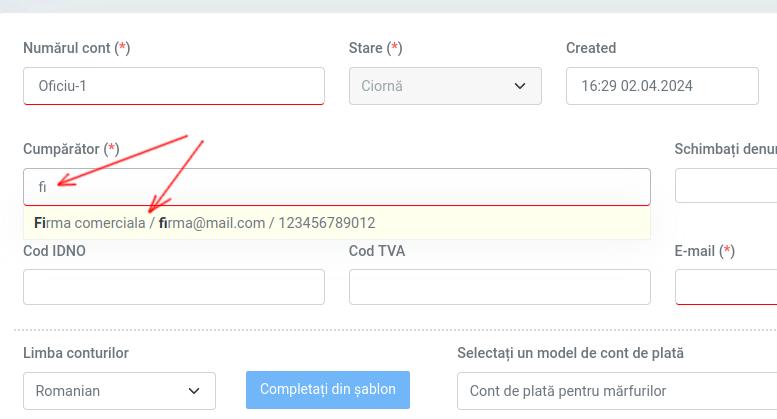
2.2.1) Client data will be entered automatically.
If necessary, change the type of invoice for payment.
Then you can add services, prices and quantities. All calculations of amounts will occur automatically.
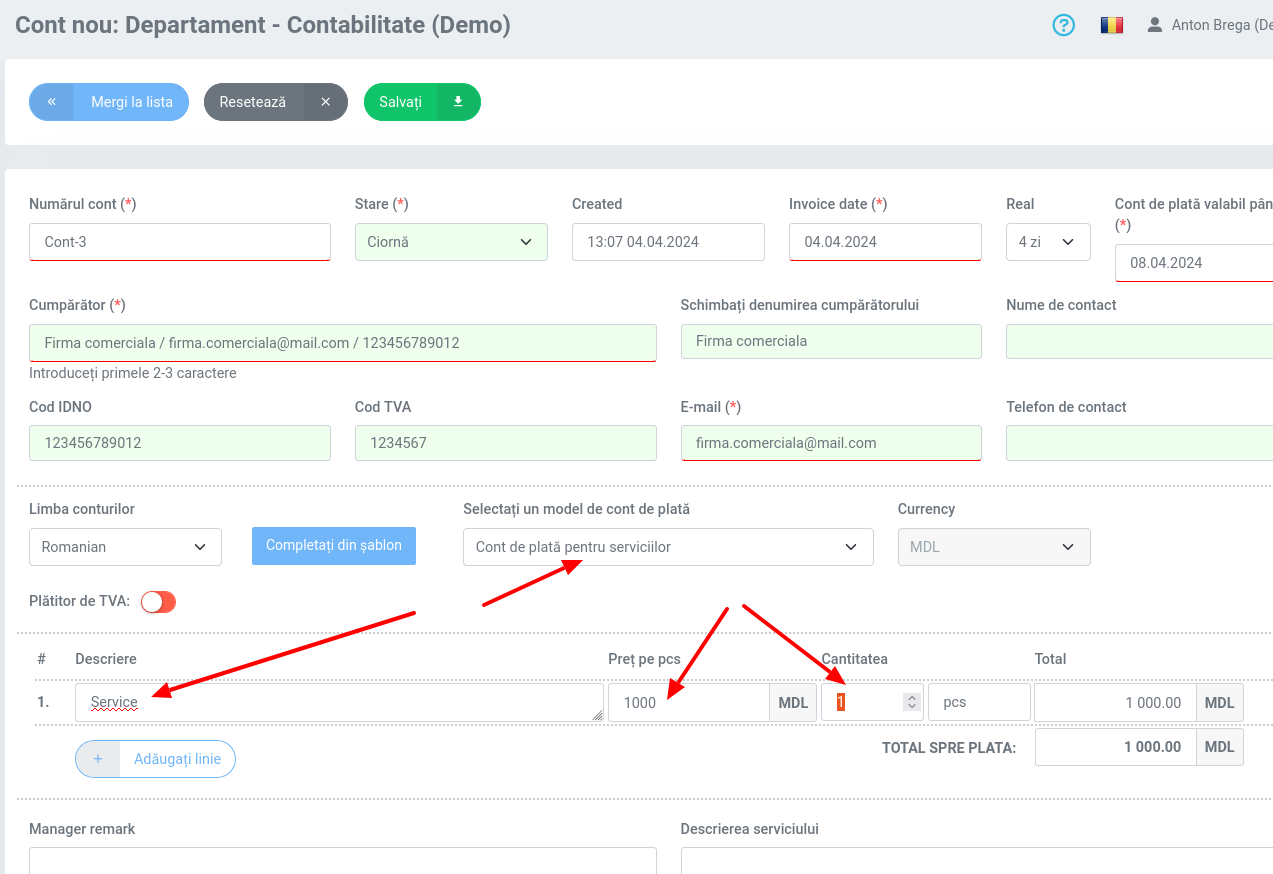
2.3) Change the invoice status to "Active"
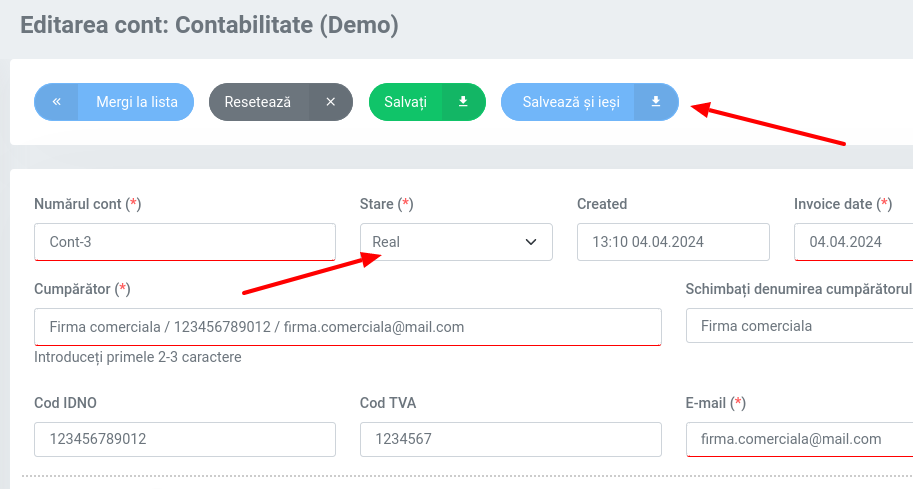
2.3.1) If the account status is Active, then it becomes possible to send it to the client’s email with a green “envelope” icon.
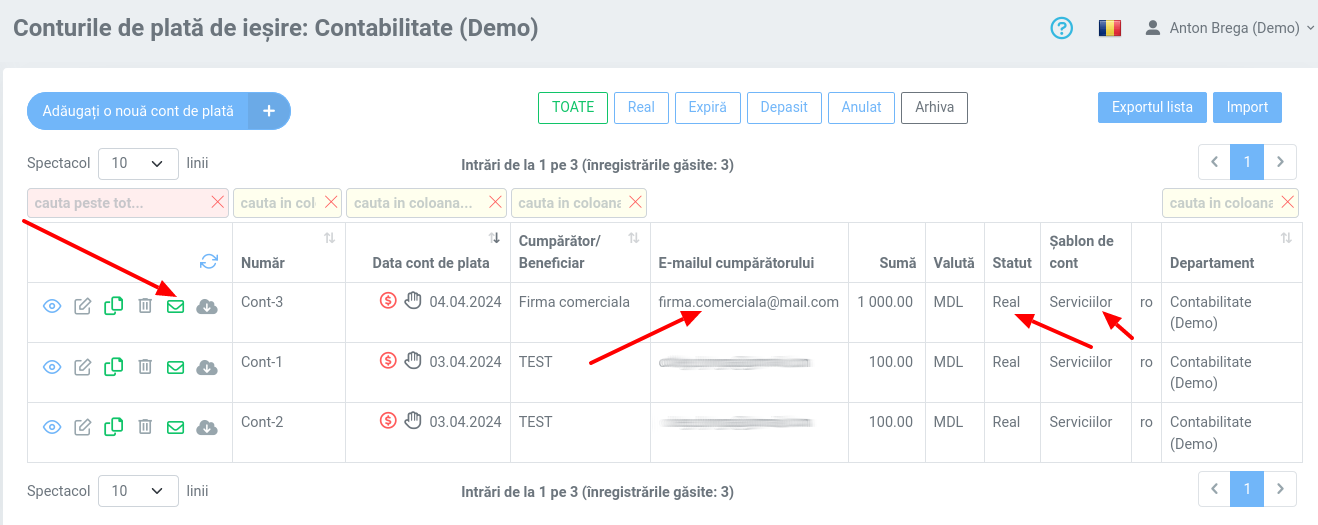
2.4) Send an invoice to the client

2.5) If necessary, you can save the invoice on your computer
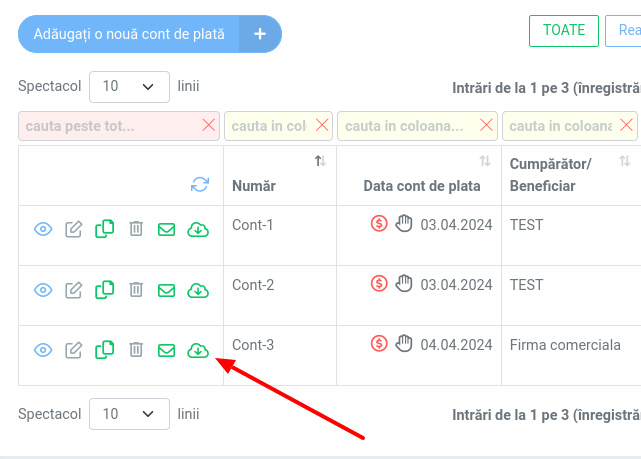
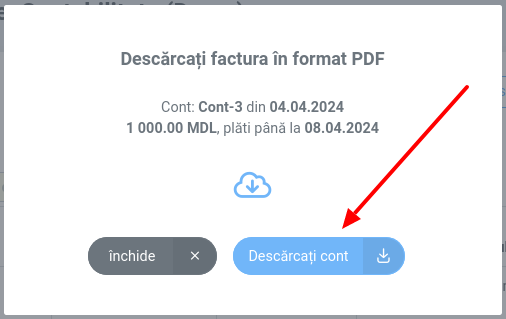
2.5.1) After clicking the "Download invoice" button, a new window will open and the invoice for payment will be downloaded to your computer.
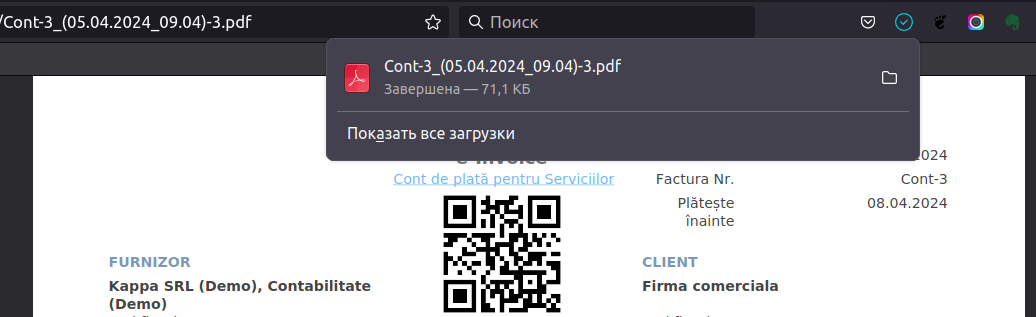
3) The list of fields available for an invoice for payment is shown on the page "Creating Invoices" page.
Changed: 04.09.2024 18:46



