1C Cloud. How to upload a configuration extension to a service
Developer Guide / For 1C Cloud account owners / 1C Cloud. How to upload a configuration extension to a service1C Cloud. How to upload a configuration extension to a service
This article describes how to upload a configuration extension to a service.
Contents
1. Who can upload a configuration extension to a service
3. Uploading a configuration extension
4. Auditing configuration extensions and extension descriptions
1. Who can upload a configuration extension to the service
Configuration extensions can be uploaded to the service by configuration extension developers — employees of the service's service organizations authorized by the service provider (1C).
The procedure for authorizing developers is described in the article at the link.
2. Preliminary actions
Before uploading a configuration extension or a new version of it to the service, the developer must:
- Develop a configuration extension or a new version of it in accordance with the requirements described in the article Requirements for configuration extensions. It is also recommended to consider the recommendations set out in the article Recommendations for preparing configuration extensions, additional reports and processing.
- Download the configuration extension to a file (cfe file).
- Prepare a description of the extension, as well as a logo file (a graphic file measuring 64x64 pixels) and image files (screenshots) to describe the extension.
Detailed information on developing extensions and working with extensions is provided in the documentation for "1C:Enterprise 8": "Developer's Guide", chapter "Configuration extension").
3. Loading the configuration extension
To load the configuration extension file into the service, the developer must perform the following steps.
- Log in to your personal account, for example, by clicking on the link
 Personal account on the My applications page of the service website;
Personal account on the My applications page of the service website;

- If the developer is a user of several subscribers, select the subscriber for whom he is going to add the configuration extension:
- click the
 button on the right side of the subscriber name field (under the Subscriber caption);
button on the right side of the subscriber name field (under the Subscriber caption); - select the desired subscriber:
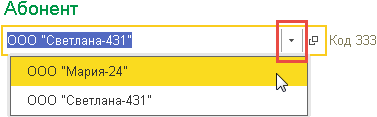
- click the
- Select the Adaptation hyperlink in the service manager window:

- In the displayed Application Adaptation form, select the Configuration Extensions tab.

- A list of configuration extensions available to the developer will be displayed.
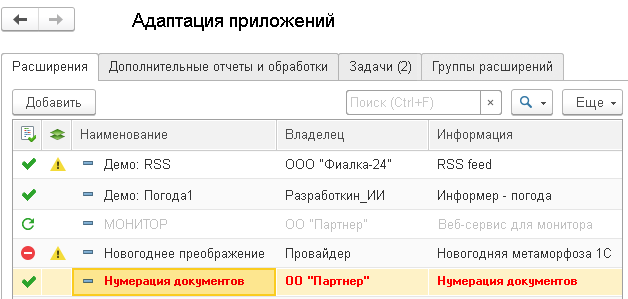 The Owner column indicates the owner (copyright holder) of the extension. The owner can be a subscriber (including a service organization) or a service provider.
The icon in the left column indicates the extension status:
The Owner column indicates the owner (copyright holder) of the extension. The owner can be a subscriber (including a service organization) or a service provider.
The icon in the left column indicates the extension status:
TheIcon Status 
Can be used 
Passing audit 
Blocked, cannot be used  icon in the second column means that the extension has not passed the compatibility check with the configuration versions.
When viewing the list of extensions, you can perform the following actions:
icon in the second column means that the extension has not passed the compatibility check with the configuration versions.
When viewing the list of extensions, you can perform the following actions:
Action Order of execution Add extension Click the button or the Insert key Edit extension properties Double-click the extension line Search in the list Use the search fields displayed above list - To add an extension or a new version of an extension, click the button displayed above the list of extensions, or the Insert key.
- The extension adding wizard window will be displayed. The first step of the wizard displays instructions on how to prepare extensions for publication in the service model and a field for specifying the extension file.
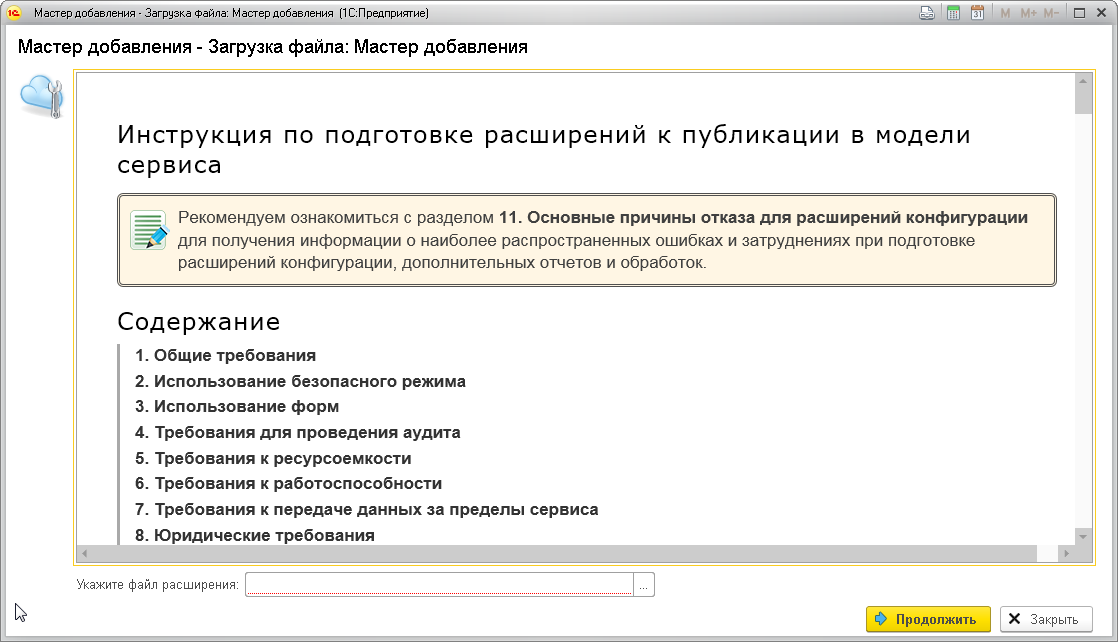 In the Specify the extension file field, select the extension file and then click the button.
In the Specify the extension file field, select the extension file and then click the button. - At the next step of the extension wizard, the developer needs to:
- enter information about the extension: brief and detailed information, copyright notice, supplier information, etc.;
- add a logo image for the extension (the image must be a graphic file with a resolution of 64x64 pixels and a file size of no more than 1 MB);
- add screenshots illustrating the use of the extension (screenshots must be graphic files no larger than 1 MB);
- then click the
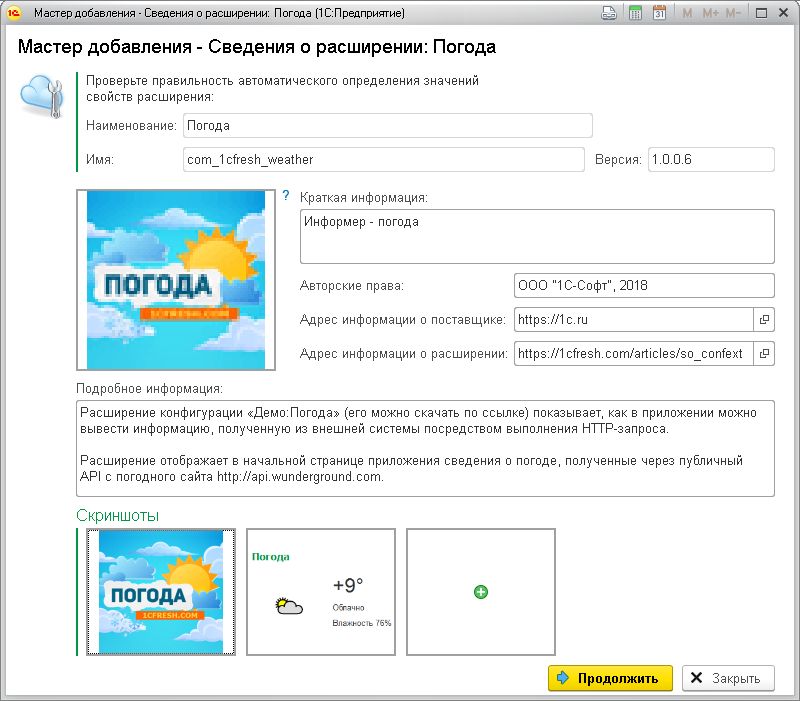
- At the next step of the extension adding wizard, you must specify:
- which service configurations the extension being loaded is compatible with;
- if necessary, you can specify the minimum and/or maximum version of the configuration with which this extension is compatible;
- click the button:
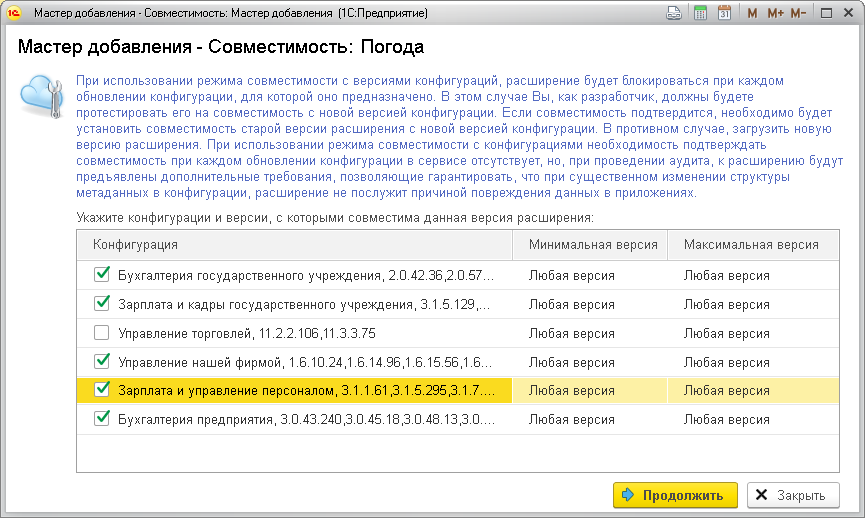
- At the next step of the wizard, you need to specify the permissions required for the extension to perform unsafe operations and then click the button:
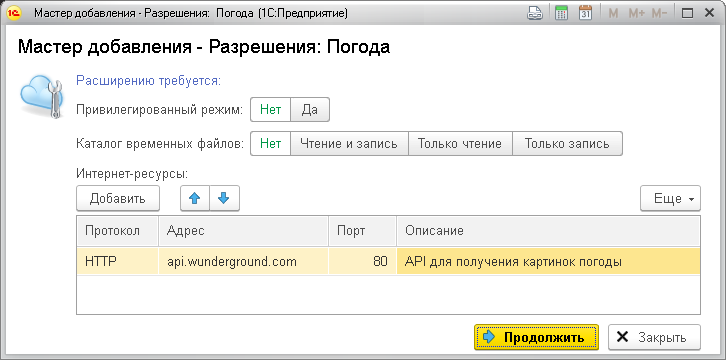
- The extension will be saved in the extensions directory. In this case:
- tasks for auditing the extension and extension description will be created automatically;
- a check of the extension's compatibility with the versions of application configurations, compatibility with which is declared by the developer, will be performed;
- the requested permissions to perform unsafe operations will be used by the service agent when forming a security profile for the extension.
4. Auditing configuration extensions and extension descriptions
Configuration extensions placed in the service and the descriptions of these extensions are automatically sent for audit. An audit is necessary to verify that the extension is safe, will not lead to the loss or theft of service user data, will not cause degradation of service performance or other undesirable consequences, and that the extension description is correct, sufficient and understandable for users.
The procedure for passing the audit is described in the article at the link.
5. Use in applications
After successfully passing the audit, the configuration extensions placed in the service can be used in the applications of the service subscribers:
- the owner of the subscriber for whom the developer uploaded the configuration extension will be able to install the extension in the applications of this subscriber, as described in the article by link;
- if the configuration extension is loaded for the service organization, the owner or operator of the service organization can provide access to the configuration extension to the subscribers they serve (see the article by link). And then the owners of these subscribers they serve will also be able to install the extension in their applications;
- if the configuration extension is loaded for the service provider, the provider can make the extension available to any subscriber of the service or to all subscribers of the service.
After installing the configuration extension in the application, users of this application will be able to use the extension if they have been granted such rights in the application.



