1C Cloud. How to pass audit of an extension, additional report or processing?
Developer Guide / For 1C Cloud account owners / 1C Cloud. How to pass audit of an extension, additional report or processing?1C Cloud. How to Pass an Audit of an Extension, Additional Report or Processing?
This article describes how a developer of configuration extensions, additional reports and processing should submit them for audit, and how he should eliminate deficiencies if they are discovered during the audit.
1. In the e-Cont.md service, configuration extensions, additional reports and processing must successfully pass the audit in order to be allowed to use in the service.
2. We recommend that you read the article about the most common errors and difficulties in preparing configuration extensions, additional reports and processing.
Contents
1. General information about the audit
2. Submitting for audit procedure
3. Notifications about audit tasks
4. Displaying a task card for correcting audit comments
5. Taking into account the auditor's comments
7. If the audit was successful
1. General information about the audit
1.1. Why do we need an audit?
The audit is necessary to verify that the configuration extensions, additional reports and processing placed in the service:
- are safe, will not lead to the loss or theft of service user data;
- will not damage the standard functionality of the service applications;
- will not cause degradation of service performance or other undesirable consequences,
and that the extension descriptions are correct, sufficient and understandable for users.
1.2. Who performs the audit?
The audit is performed by the service provider's employees (1C).
1.3. How long does the audit take?
It depends on the number of lines of code, the complexity of understanding the code, the number of forms, etc. As a rule, the audit is performed within 2-3 business days.
1.4. Audit tasks
To perform an audit, a configuration extension, an additional report or processing (or their new version) is uploaded to the service, and a task for the auditor to perform the check (audit) is automatically generated. When loading a configuration extension, a task is also generated to audit the extension description.
If the audit result is negative, a task is automatically generated for the developer to revise based on the auditor's comments. The developer can take into account the auditor's comments and re-upload the development object (configuration extension, extension description, additional report or processing) to the service. And this happens until the auditor approves the development object or the developer refuses further audit.
1.5. Audit result
Configuration extensions, additional reports or processing that have passed the audit can be used in the service - embedded in applications hosted in the service.
In order for a configuration extension to be allowed to be used not only by the copyright holder subscriber, but also by other subscribers, the extension description must pass the audit.
2. The procedure for sending for audit
Configuration extensions, extension descriptions, additional reports or processing are sent for audit automatically when a configuration extension, additional report or processing is loaded into the service. This is described in the articles:
- How to load a configuration extension into the service?
- How to upload an additional report or processing to the service?
The extension description can also be sent for audit from the extension description form:
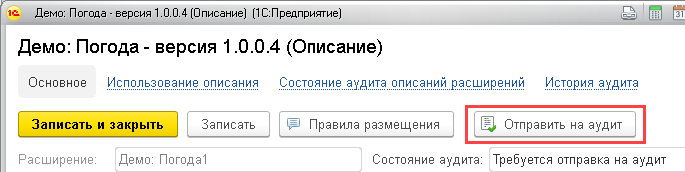
3. Notifications about audit tasks
If the audit result of a configuration extension, additional report or processing is negative:
- an email is sent to the developer notifying about the negative audit result and the auditor's comments;
- a task is created for the developer to perform corrections.
The developer is notified about the presence of tasks to correct audit comments:
- When the developer works in the service manager (personal account), a notification will be periodically displayed in the lower right corner of the screen:

- To the right of the hyperlink Adaptation in the action panel of the service manager window (personal account) the number of tasks for correcting audit comments will be shown in brackets:
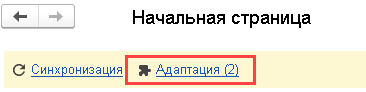
- In the user data area in brackets to the right of the hyperlink My tasks the number of user tasks is shown:
 The total number of user tasks is shown in brackets, not just tasks to correct audit comments.
The total number of user tasks is shown in brackets, not just tasks to correct audit comments.
4. Displaying a task card for correcting audit comments
To display a task card for correcting audit comments, the developer must:
- Log in to your personal account, for example, by clicking the link
 Personal account on the My applications page of the service website;
Personal account on the My applications page of the service website;

- Click the Adaptation hyperlink in the action bar of the service manager window (personal account):
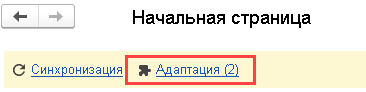
- In the displayed form Adaptation of applications go to the tab Tasks.
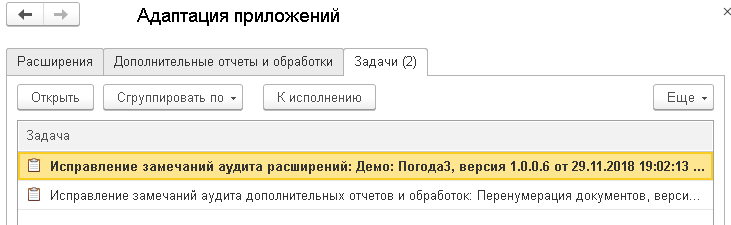
- Double-click the desired line in the displayed list of tasks. The task card for correcting audit comments will open.
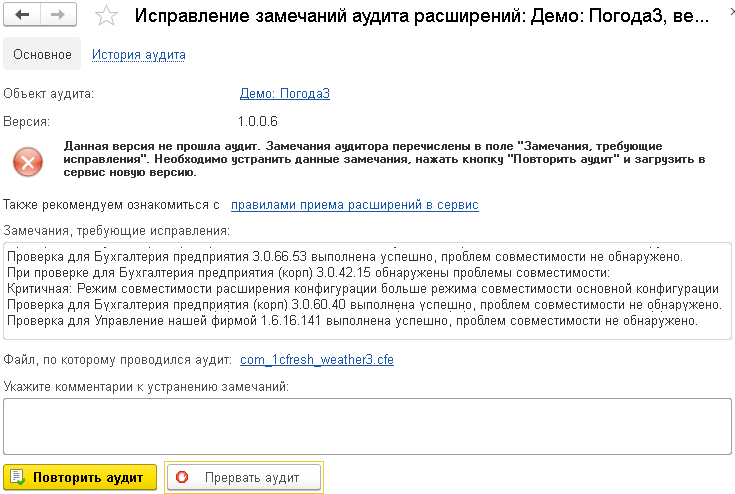
5. Taking into account auditor's comments
In the displayed task card for correcting audit comments, the developer can:
- read the auditor's comments;
- by clicking the Audit history hyperlink, read the audit history of the development object;
- get the file that was audited (for auditing the extension version, additional report or processing).
The developer can take into account the auditor's comments and send the development object for a repeat audit, or stop auditing the object being checked.
5.1. Repeated audit of the extension
To resubmit the version of the extension under development for audit, the developer must:
- Read the auditor's comments provided in the task card.
- If correcting the comments requires changing the extension code, make corrections to the extension code and save the extension configuration to a file.
- Add comments on the corrections made based on the audit comments to the task card for correcting audit comments.
- Click the button.
- The Add Extension Wizard window will be displayed. Using it, add the extension version to the service as described in the article following the link. When making corrections to the extension, you need to specify the file of the corrected version of the extension in the wizard.
5.2. Re-audit of extension description
To re-submit the development version of the extension description for audit, the developer must:
- Read the auditor's comments provided in the task card.
- Click the hyperlink Edit the extension description to correct comments in the task card.
- Make changes to the displayed form of extension description properties and click the .
- Add comments to the task card about the corrections made based on the audit notes.
- Click the button.
5.3. Re-audit of an additional report or processing
To re-submit for audit a version of an additional report or processing under development, the developer must:
- Read the auditor's comments provided in the task card.
- Make corrections to the code of the additional report or processing.
- Create a new delivery set (see the article by link).
- Add comments to the task card about corrections made based on audit comments.
- Click the button.
- The wizard window for adding an additional report or processing will be displayed. With its help, you should add a new version of the delivery set of an additional report or processing to the service, as described in the article by link.
6. Termination of audit
The developer can refuse to continue auditing - for example, if he realizes that he cannot meet the auditor's requirements. To do this, he must click the button in the task card for correcting audit comments.
7. If the audit is successful
If the audit is successful:
- an email is sent to the developer notifying him that the audit has been successfully completed;
- the status of the accepted version of the configuration extension, additional report and processing will change to "Published".
7.1. Use in applications
Configuration extensions, additional reports and processing that have successfully passed the audit can be used in the applications of service subscribers (see the article by link).
The circle of these subscribers depends on who is the owner (copyright holder) of the configuration extension, additional report or processing:
< /tbody>
| Owner (copyright holder) | Can be used in applications |
|---|---|
| Regular subscriber of the service | Only in the applications of this subscriber |
| Service organization servicing the service | In applications of this service organization and in the applications of the subscribers it serves (at the choice of the service organization) |
| Service provider | In applications of any service subscribers selected by the provider or in applications of all service subscribers (at the choice of the provider) |
When you receive a notification about the successful completion of the audit, it is recommended that you notify the owner of the subscriber - the copyright holder of the configuration extension or additional report/processing, so that he can:
- install the configuration extension or additional report/processing in the subscriber's application, as described in the article by link;
- if the copyright holder is a service organization, open access to the configuration extension or additional report/processing to its clients, as this is described in the article by the link.
7.2. Granting access
If the owner (copyright holder) of the configuration extension, additional report or processing is the service organization, then it can grant access to the configuration extension, additional report or processing to the subscribers it serves (see the article by link).
If the copyright holder is the service provider, then it can grant access to such configuration extension, additional report or processing to any subscriber of the service or all subscribers of the service.



