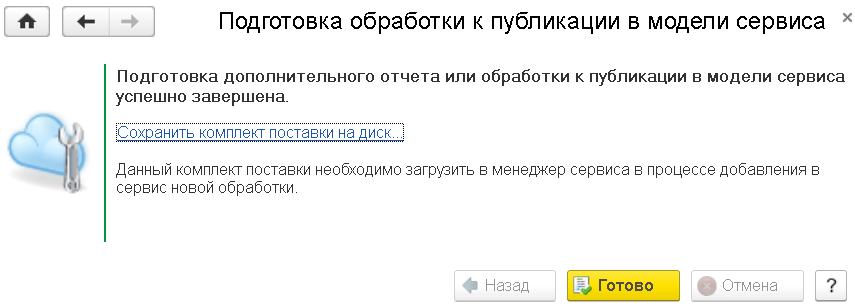1C Cloud: How to prepare a delivery set for an additional report or processing?
Developer Guide / For 1C Cloud account owners / 1C Cloud: How to prepare a delivery set for an additional report or processing?How to prepare a delivery set of an additional report or processing?
This article describes how to create a delivery set of an additional report or processing for uploading to the e-Cont.md service.
Contents
2. Delivery set preparation wizard
1. General information
Additional reports and processing are created on the developer's local computer using the "1C:Enterprise 8" configurator as external reports and processing and saved to a file. The standard extension of this file name is:
- epf — for additional processing;
- erf — for additional reports.
An additional report or processing intended for operation in the e-Cont.md cloud technology service model must meet the requirements specified in the article by link.
This article also describes how to test an additional report or processing.
2. Delivery set preparation assistant
After the additional report or processing has been developed and tested, it is necessary to create a delivery set of the additional report or processing.
The delivery set is generated on the developer's local computer using an assistant implemented as an external processing PreparationOfAdditionalReportsAndProcessingsForPublicationsInServiceModel.epf .
To obtain the file of this external processing, the developer of the additional report or processing must perform the following actions.
- Log in to your personal account, for example, by clicking on the link
 Personal account on the My applications page of the service website;
Personal account on the My applications page of the service website;

- Select the Adaptation hyperlink in the service manager window:

- In the displayed Application Adaptation form, select the Additional Reports and Processing tab.

- A list of additional reports/processings available to the developer will be displayed. You should click the button displayed above the list of additional reports and processings, or the Insert key.
- A window of the wizard for adding additional reports and processings will be displayed. At the first or second step of the wizard, a link will be displayed for downloading the assistant for preparing additional reports and processing for publication in the service model:
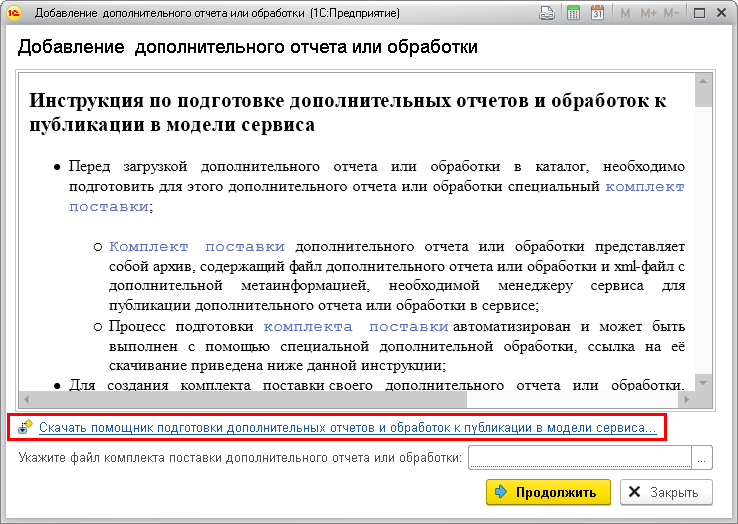
- You should click this link and save the file PreparingAdditionalReportsAndProcessingForPublicationInTheServiceModel.epf to your computer.
3. Delivery set
An additional report or processing must be prepared for uploading to the service as a delivery set. The delivery set is an archive (zip file) containing:
- additional report or processing file;
- xml manifest file, which contains additional metainformation required for publishing an additional report or processing in the service.
The delivery set is prepared on the developer's computer in a locally deployed infobase of the configuration for which the additional report or processing is intended. To perform the preparation, you need:
- an additional report or processing file, or the presence of an additional report or processing in the Additional reports and processing directory of the local infobase in which the preparation is performed;
- an assistant file for preparing additional reports and processing for publication in the service model PreparationOfAdditionalReportsAndProcessingsForPublicationInServiceModel.epf.
4. Creating a delivery set
To prepare a delivery set, you need to do the following.
- Log in to the local information base as a user with administrative rights.
- Open the external processing file PreparingAdditionalReportsAndProcessingApplicationInServiceModel.epf using the menu:
Version of the platform "1C:Enterprise" Sequence of actions 8.3.15 or newer Click the button  (Service and settings) and then select the menu command File — Open
(Service and settings) and then select the menu command File — Open
8.3.14 or earlier Click the  (Main menu) button in the upper left corner of the window and then select the menu command File — Open
(Main menu) button in the upper left corner of the window and then select the menu command File — Open
- In the displayed window of the delivery set creation wizard, specify from which source the delivery set should be prepared — from a file on disk or from the Additional reports and processing directory — and then click the Next button.
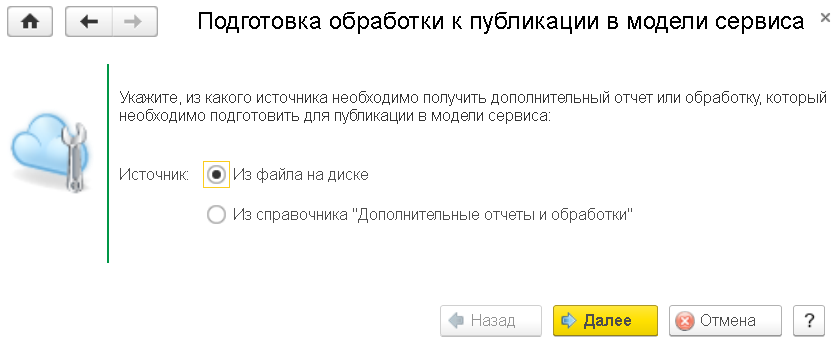
- Select an additional report or processing (a file with the epf or erf extension located on the hard drive of the local computer or an element of the Additional reports and processing directory).
- At the next step of the wizard, you must check whether the details of the additional report or processing are specified correctly. If everything is correct, click the Next button. If you are loading a new version of an existing report or existing processing, you should pay special attention to the correctness of the version number.
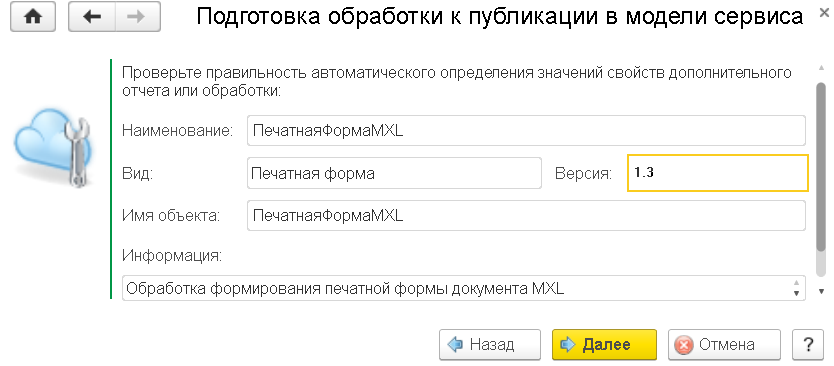
- The next step of the delivery kit creation wizard requires you to specify where in the application interface the command for calling the additional report or processing can be located.
- If the additional report or processing is intended to be located in the global command interface of the application, you will be prompted to mark in which sections of the command interface this command can be placed.
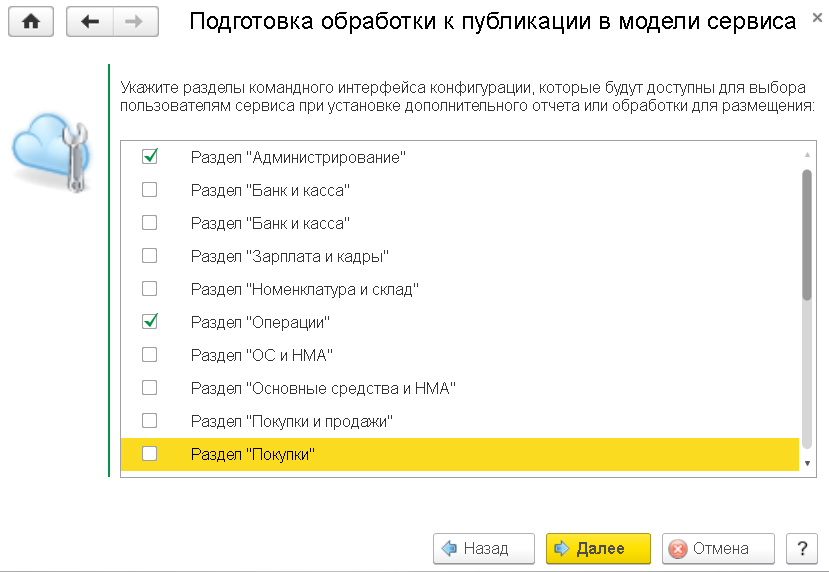
- If the additional report or processing is intended to be placed in the command interface of reference books or documents, you will need to specify the metadata objects that will be offered to the user as target objects for the additional report or processing.
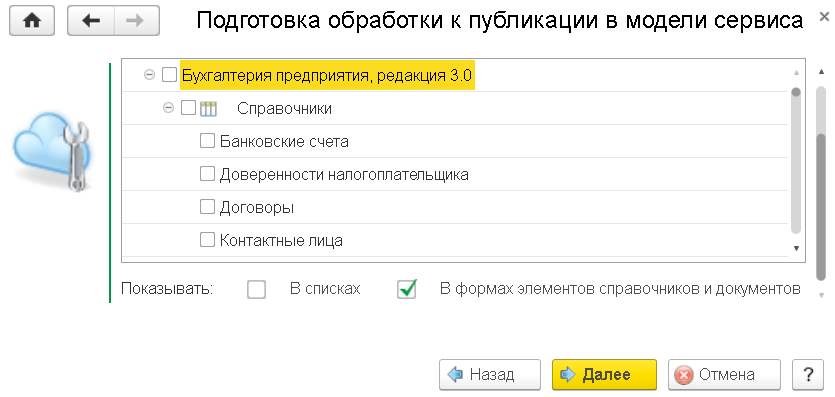 Here you can also specify whether to display the additional report or processing commands in the forms of lists of target objects and in the forms of the reference book and document elements themselves.
For an additional report or processing that must be operative in multiple configurations, you must select only those sections or objects that are present in all configurations for which you intend to publish the report or processing.
Here you can also specify whether to display the additional report or processing commands in the forms of lists of target objects and in the forms of the reference book and document elements themselves.
For an additional report or processing that must be operative in multiple configurations, you must select only those sections or objects that are present in all configurations for which you intend to publish the report or processing.
- If the additional report or processing is intended to be located in the global command interface of the application, you will be prompted to mark in which sections of the command interface this command can be placed.
- If the additional report or processing contains commands that can be customized by the user, the delivery set preparation wizard will display a window where you can specify the "default" values for these settings.
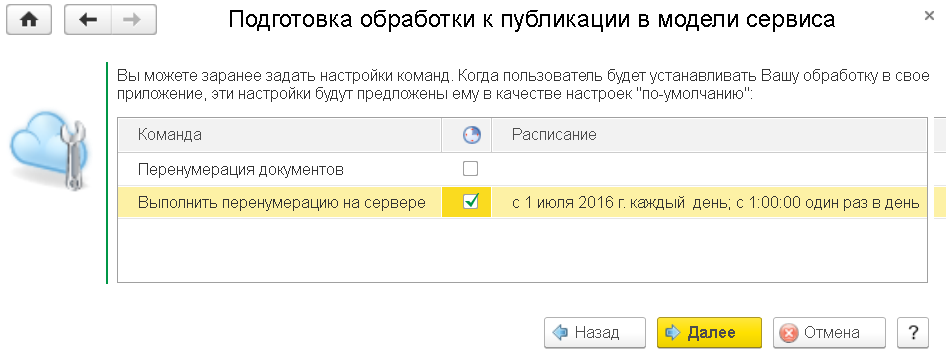
- If the additional report contains report variants, the delivery set preparation wizard will prompt you to specify their location in the configuration subsystems.
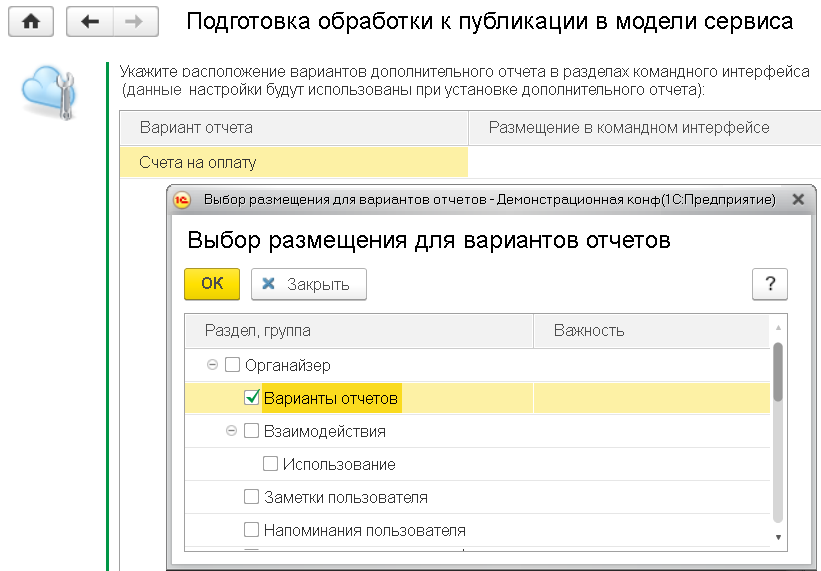
- At the last step of the wizard, click the hyperlink Save the delivery set to disk, save the resulting zip file, and then click the Finish button in the wizard window.