Integration with Google Drive
Intergaration with Google Drive - General information
Built-in connector "e-Cont.md to Google Drive" is designed to export electronic invoices from e-Cont.md to Google Drive.
With this integration option, you can use the e-Cont.md service as a source for synchronizing and storing invoices in the Google cloud.
You need to have a Google Drive account
To generate and send convenient and high-quality invoices to your payers, you need to have an account on the Google service.
To use the integration with Google Drive and Google Sheets, you need to do the following:
1) Create a folder for storing invoices for payment in the Google Drive
Create a folder with a name convenient for you to store invoices for payment, in the example: "INVOICES".
This folder will contain invoices for payment that you want to send to your payers.
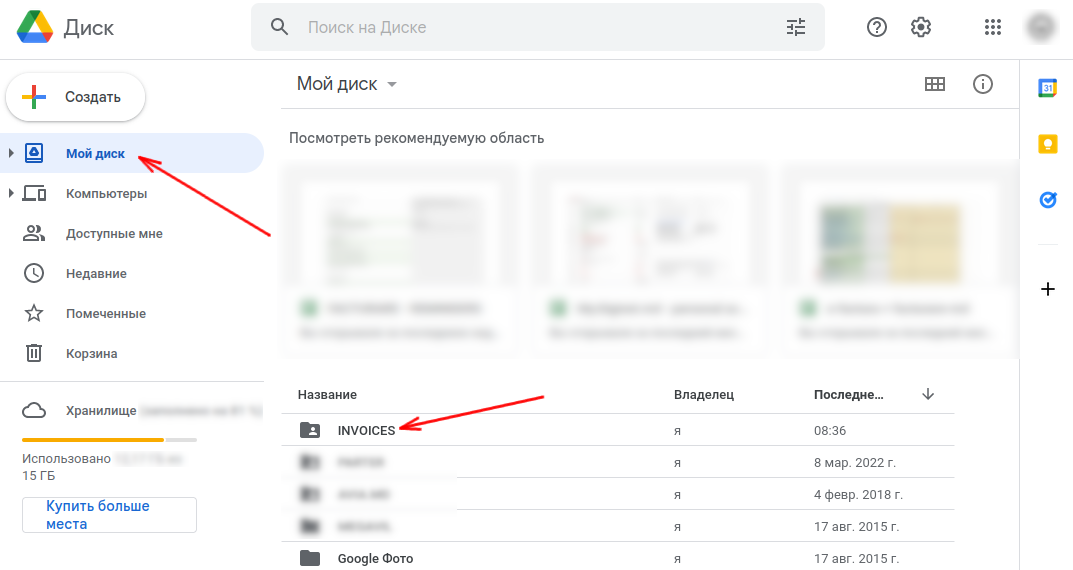
2) Go to this folder and click on the settings icon "( i )" at the top right.
In the panel that opens, click the link "Set up access"
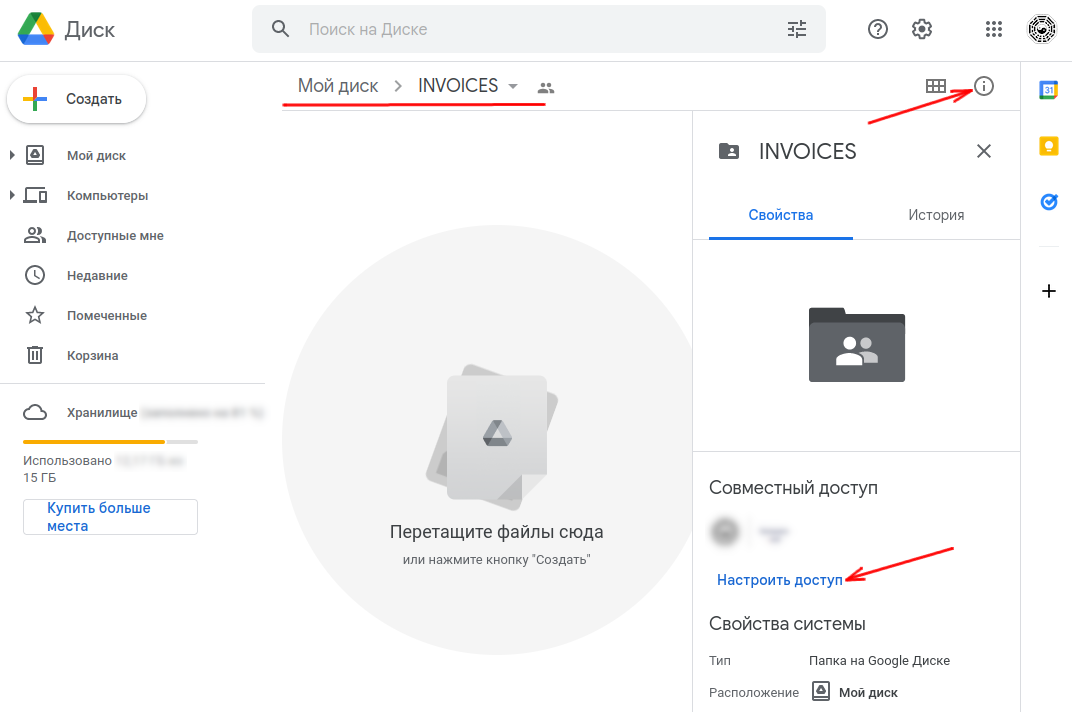
3) In the pop-up menu, add the user "[email protected]" with "Editor" rights
The exact user address can be taken from the "User (Editor)" field in the settings at the top of this page.
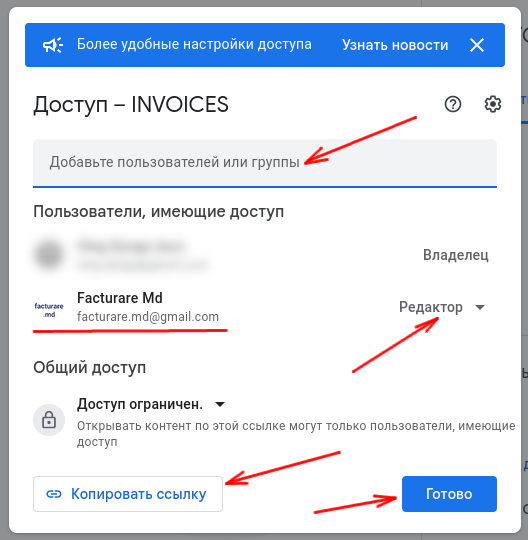
4) Click the "Copy link" button and paste it into the "Link to Google Drive" field in the settings at the top of this page
Click the green "Save" button. Return to the Google Drive tab and click the "Done" button on the pop-up window.

5) After all these settings, your Google Drive account will be ready to accept invoices for payment. You will see them in the "INVOICES" folder.
Invoices can be saved in two formats:
- PDF files (by default)
- Google Sheets (optional, depending on settings)



